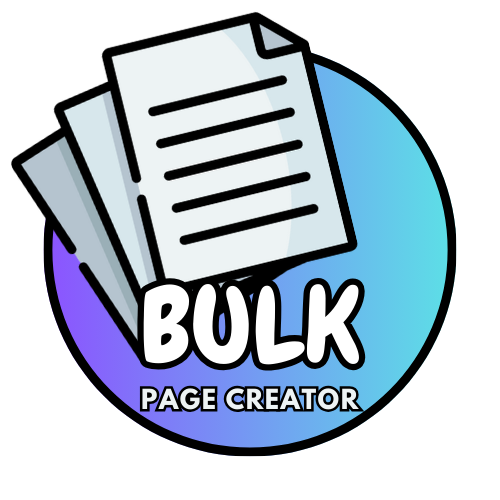How to Generate Bulk Pages in WordPress with EasySEO Bulk Page Creator
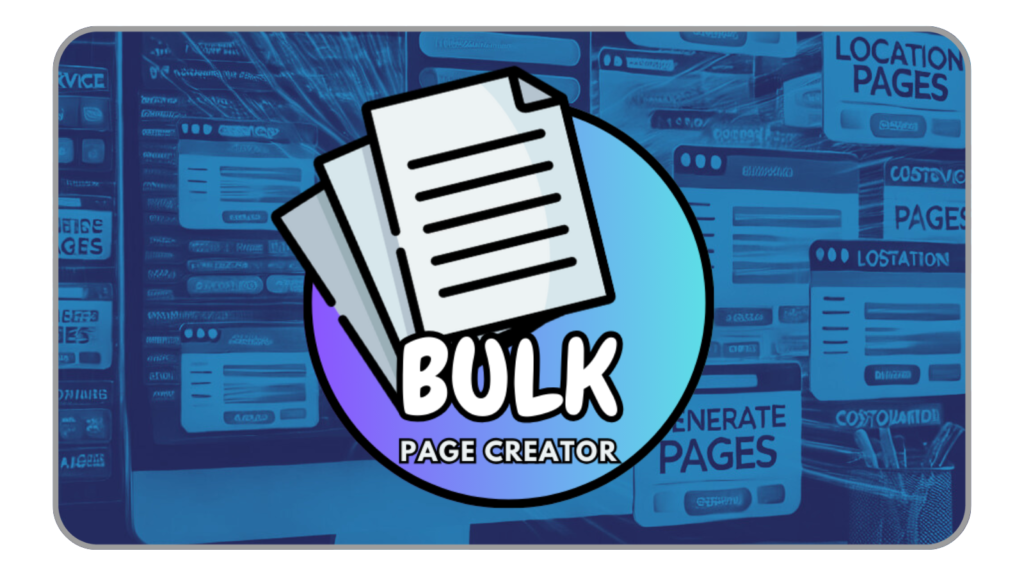
Creating pages in bulk on WordPress can be a game-changer for businesses looking to enhance their local SEO efforts. The EasySEO Bulk Page Creator plugin is designed to streamline the process of generating multiple pages, saving you time and effort. In this guide, we’ll walk you through the step-by-step process of using the EasySEO Bulk Page Creator to create hundreds of SEO-optimized pages in just a few clicks.
Why Generate Bulk Pages in WordPress?
For businesses that target multiple locations, products, or services, manually creating individual pages can be a daunting and time-consuming task. Bulk page creation allows you to efficiently generate SEO-friendly pages that can enhance your website’s visibility on search engines, especially for local search queries.
Benefits of Bulk Page Creation for Local SEO
- Improved visibility for local search queries
- Streamlined content management
- Boosted website traffic and conversion rates
- Enhanced user experience with organized content
For example, if you are a service provider offering plumbing services across different cities, the EasySEO Bulk Page Creator allows you to create location-specific pages for each city you serve. This makes it easier for potential customers to find your services in their area.
Getting Started with EasySEO Bulk Page Creator
The EasySEO Bulk Page Creator plugin simplifies the process of bulk page generation. Follow these steps to install, configure, and use the plugin effectively:
Step 1: Install and Activate the Plugin
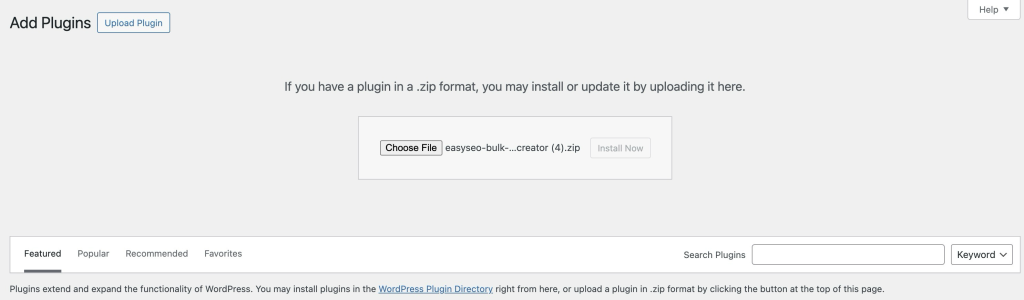
To get started, download the EasySEO Bulk Page Creator plugin from the WordPress plugin repository or from our website. Once downloaded, follow these steps to install and activate it:
- Log in to your WordPress dashboard.
- Navigate to Plugins > Add New.
- Click Upload Plugin and upload the plugin file.
- After installation, click Activate.
Step 2: Upload Your CSV File
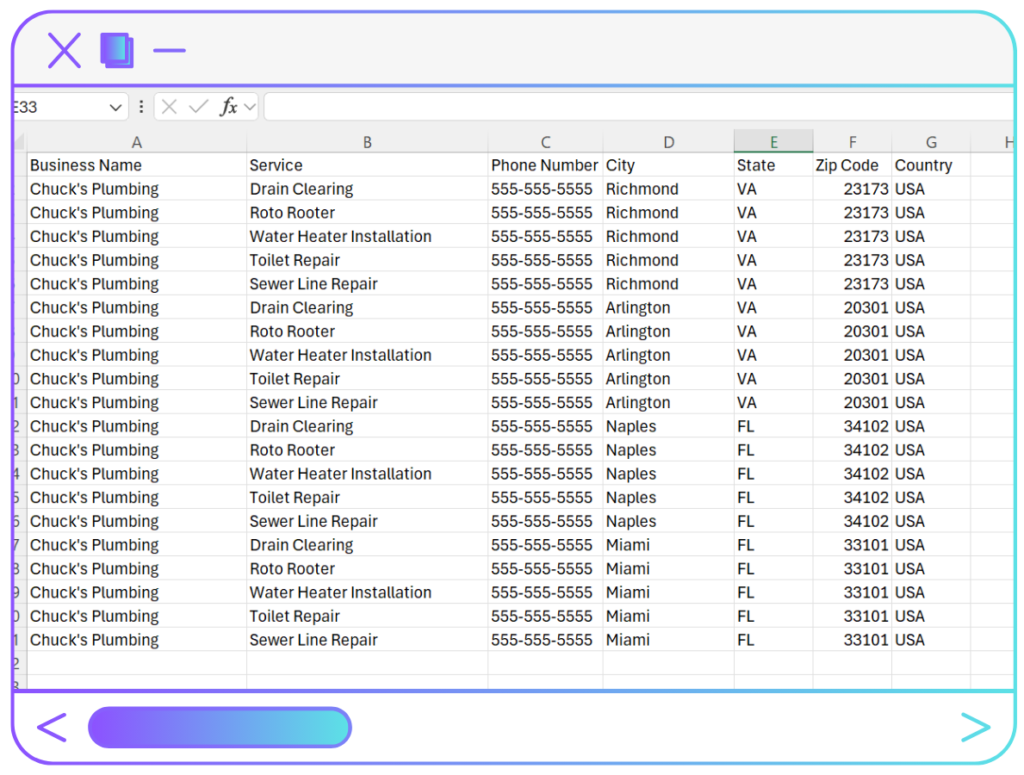
Once the plugin is activated, go to the new Bulk Page Creator tab in your WordPress dashboard. Here, you can upload a CSV file containing the data you want to use for the bulk page generation. Your CSV file should include fields like Business Name, Service, City, State, Zip Code, Phone Number, etc.
Step 3: Customize Page Templates
Before generating pages, you can customize the page templates using shortcodes. The plugin allows you to use placeholders for the data from your CSV file. For example:
{{Business Name}}, {{Service}}, {{City}}, {{State}}, {{Phone Number}}
These shortcodes will automatically populate with the respective values from your CSV, creating personalized content for each page.
Here’s an example of a template you can place within the page content box:
<!DOCTYPE html>
<html lang="en">
<head>
<meta charset="UTF-8">
<meta name="viewport" content="width=device-width, initial-scale=1.0">
<title>{{Business Name}} - {{Service}} in {{City}}, {{State}}</title>
<style>
body {
font-family: Arial, sans-serif;
margin: 0;
padding: 0;
background-color: #f5f5f5;
}
header {
background-color: #003366;
color: white;
text-align: center;
padding: 20px;
}
.container {
max-width: 1200px;
margin: 0 auto;
padding: 20px;
}
h1, h2, p {
margin: 0 0 20px 0;
}
h1 {
font-size: 36px;
}
h2 {
font-size: 28px;
color: #333;
}
p {
font-size: 16px;
color: #666;
}
.section {
margin-bottom: 40px;
padding: 20px;
background-color: white;
border-radius: 8px;
box-shadow: 0 0 10px rgba(0, 0, 0, 0.1);
}
.cta-button {
display: inline-block;
background-color: #003366;
color: white;
padding: 15px 30px;
text-decoration: none;
border-radius: 5px;
font-size: 18px;
}
.cta-button:hover {
background-color: #00509e;
}
footer {
background-color: #003366;
color: white;
text-align: center;
padding: 20px;
}
</style>
</head>
<body>
<header>
<h1>{{Business Name}} - Leading {{Service}} Provider in {{City}}, {{State}}</h1>
<p>Your trusted solution for {{Service}} in {{City}} and surrounding areas.</p>
</header>
<div class="container">
<section class="section">
<h2>Welcome to {{Business Name}}</h2>
<p>At {{Business Name}}, we specialize in providing high-quality {{Service}} in {{City}}, {{State}}. Whether you're looking for expert services or need professional advice, we are here to help. Our goal is to offer exceptional service at competitive prices to ensure complete satisfaction for every client.</p>
</section>
<section class="section">
<h2>Why Choose Us for {{Service}} in {{City}}?</h2>
<ul>
<li>Expert professionals with years of experience in {{Service}}</li>
<li>Reliable and efficient services tailored to your needs</li>
<li>Affordable pricing and transparent quotes</li>
<li>Committed to customer satisfaction and quality results</li>
</ul>
</section>
<section class="section">
<h2>Contact Us for {{Service}} Today!</h2>
<p>Looking for top-notch {{Service}} in {{City}}, {{State}}? Get in touch with {{Business Name}} today for a free consultation or to schedule your appointment. Our dedicated team is ready to provide the best solutions for all your {{Service}} needs.</p>
<a href="tel:{{Phone Number}}" class="cta-button">Call Us: {{Phone Number}}</a>
<br><br>
<a href="mailto:info@{{Business Name}}.com" class="cta-button">Email Us: info@{{Business Name}}.com</a>
</section>
<section class="section">
<h2>What Our Clients Say</h2>
<blockquote>
"We had an amazing experience with {{Business Name}}. Their {{Service}} in {{City}}, {{State}} was outstanding, and their team went above and beyond to meet our needs!"
<br><strong>- Satisfied Client</strong>
</blockquote>
<blockquote>
"I highly recommend {{Business Name}} for anyone looking for professional {{Service}} in {{City}}, {{State}}. They were prompt, reliable, and their customer service was excellent."
<br><strong>- Another Happy Customer</strong>
</blockquote>
</section>
<section class="section">
<h2>Get Your Free Quote Today</h2>
<p>Ready to get started? Contact us today for a no-obligation, free quote for your {{Service}} needs in {{City}}, {{State}}. Our friendly team is here to assist you and provide the best solutions possible.</p>
<a href="tel:{{Phone Number}}" class="cta-button">Request Your Free Quote</a>
</section>
<section class="section">
<h2>Where to Find Us</h2>
<p>Located in {{City}}, {{State}}, {{Business Name}} proudly serves the following areas:</p>
<ul>
<li>{{City}}, {{State}}</li>
<li>Surrounding cities in {{State}}</li>
</ul>
<p><strong>Address:</strong> {{City}}, {{State}}, {{Zip Code}}, {{Country}}</p>
<p><strong>Phone:</strong> {{Phone Number}}</p>
</section>
</div>
<footer>
<p>© {{Business Name}} - {{Service}} in {{City}}, {{State}} | All Rights Reserved</p>
</footer>
</body>
</html>
Step 4: Generate Pages
After configuring your templates, click the Generate Pages button. The plugin will automatically create a separate page for each row in your CSV file. You can track the progress directly from the plugin’s dashboard, which shows how many pages have been generated and the current status of the process.
Advanced Features of EasySEO Bulk Page Creator
Freemium and Pro Features
The EasySEO Bulk Page Creator plugin offers both free and pro versions. The free version allows users to generate up to 25 pages per day, while the pro version unlocks unlimited page creation, and a geographic areas tab. You can easily upgrade to the pro version from within the plugin’s settings.
Seamless SEO Integration
For local SEO, it’s important to have unique, keyword-rich pages. With the plugin’s customizable templates, you can create localized pages that are optimized for search engines. This feature can significantly enhance your site’s rankings for geographically targeted keywords.
Handling Duplicate Content
Duplicate content can negatively impact your SEO. The plugin is designed to avoid this by allowing you to customize each page using different combinations of data fields from your CSV. This ensures that every page is unique, even if the general structure is similar.
Best Practices for Bulk Page Generation
To get the most out of the EasySEO Bulk Page Creator, follow these best practices:
1. Use Descriptive Titles and URLs
Ensure each page has a unique, descriptive title that includes the target keywords. The plugin allows you to customize the URL structure as well, making it easier for search engines to crawl your pages.
2. Optimize Meta Descriptions
Take the time to create unique meta descriptions for each page. The plugin supports bulk meta description creation using the data from your CSV file, ensuring that each page is optimized for search engines.
3. Internal Linking
Link your bulk-created pages to relevant content on your website to boost SEO. Internal links help search engines understand the structure of your site and can improve your overall ranking.
FAQs
How many pages can I create using the free version?
- The free version allows you to create up to 25 daily pages. You can upgrade to the pro version for unlimited page creation.
What fields should be included in the CSV file?
Your CSV file should include data fields such as Business Name, Service, City, State, Zip Code, and Phone Number. You can add additional custom fields as needed.
Can I customize the URL structure of the pages?
- Yes, the plugin allows you to customize the URL structure for each page, ensuring that your pages are SEO-friendly.
Does the plugin help with local SEO?
- Absolutely! The EasySEO Bulk Page Creator plugin is designed to generate localized pages that can help boost your site’s visibility for geographically targeted keywords.
How do I avoid duplicate content?
- By using unique combinations of data from your CSV file, the plugin ensures that each page is unique, avoiding duplicate content issues.
Conclusion
The EasySEO Bulk Page Creator plugin is a powerful tool for anyone looking to efficiently create SEO-optimized pages in WordPress. Whether you’re managing multiple locations or offering various services, this plugin simplifies the process of bulk page creation, saving you time and effort while boosting your website’s SEO performance.
Useful Resources and Backlinks
- How to Improve Your WordPress SEO
- Local SEO Strategy Guide
- WordPress SEO: The Ultimate Guide
- Bulk Page Optimization Techniques
- Local SEO: Complete Guide to Boost Your Local Rankings